Running Out of Google Drive Space? Try These Expert Hacks to Boost Your Storage
These tricks could help you save money on digital storage.
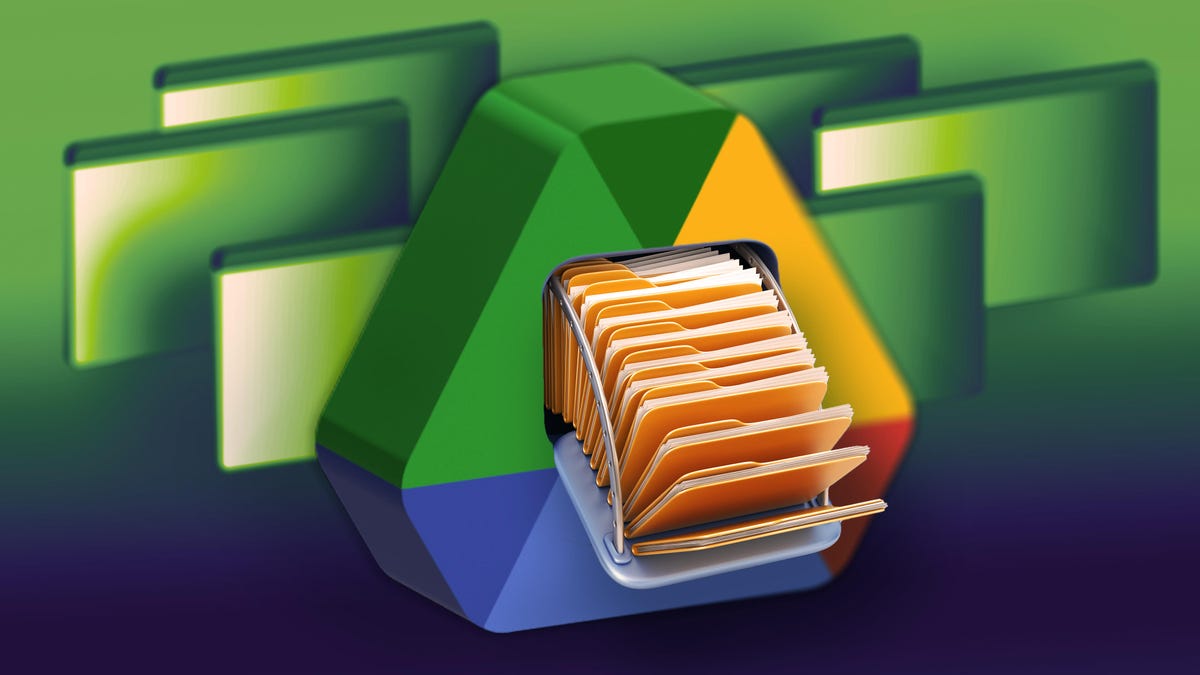
## Feeling the Pinch? Clever Ways to Manage Your Google Drive Storage Summer is here, and with it comes a flood of memories captured in photos and videos. If you rely on Google Drive to keep those precious moments safe, you might be noticing a familiar feeling: running out of storage space. Google’s generous free storage (15GB, shared across Drive, Gmail, and Photos) can disappear surprisingly quickly, and upgrading to a paid plan isn’t always necessary. Before you shell out for more storage, let’s explore some clever tips and tricks to reclaim space and keep your Drive feeling spacious. **1. Tame Your Photos and Videos:** Google Photos used to offer free, unlimited storage for photos, but those days are gone. Now, photos and videos count towards your overall 15GB quota. Here’s how to manage them: * **Utilize Google Photos’ Storage Saver:** This setting compresses your photos and videos *while still maintaining good quality*. It’s a fantastic way to significantly reduce their file size without noticeable degradation. * **Review and Delete Duplicates:** We're all guilty of taking multiple shots of the same scene. Take some time to identify and delete duplicates in both Google Drive and Google Photos. * **Move Files to the Archive:** Google Photos has an archive feature. Moving older, less frequently accessed photos and videos here frees up storage space without completely deleting them. You can easily move them back to your main library whenever you need them. **2. Clear Out Unnecessary Files in Google Drive:** Beyond photos, a lot of clutter can accumulate in Google Drive itself. * **Sort by Size:** In Google Drive, sort your files by size. This quickly reveals the largest files consuming the most storage. Are they really necessary? Can you delete them, compress them, or move them to an external hard drive? * **Empty the Trash:** Deleted files don't vanish immediately. They sit in your Google Drive trash for 30 days, still taking up space. Regularly empty the trash. * **Identify and Remove Large Files:** Google Drive offers a storage usage breakdown. Analyze this breakdown to pinpoint exactly what’s consuming the most space—whether it’s old project files, large presentations, or videos. * **Compress Large Files:** Consider compressing larger files, especially documents and PDFs. This can significantly reduce their size without compromising their content. **3. Manage Shared Files:** Shared files count towards *both* your storage and the owner's storage. If you’re part of many shared folders or files, it's worth checking which ones you actually need and whether you can request the owner to move them elsewhere. **4. Consider Alternative Storage Solutions:** If you still find yourself running low, don't hesitate to explore other storage options like external hard drives or cloud storage services beyond Google Drive. Taking a little time to manage your Google Drive storage can save you money and prevent frustration down the line. Hopefully, these tips help you reclaim some valuable space! (Source: CNET) </end_of_turn>