How to Factory Reset Your MacBook Before You Sell or Trade It In
Planning to sell or trade-in your old MacBook? Factory resetting it is the best way to clear your personal data before you pass it along to a new owner.
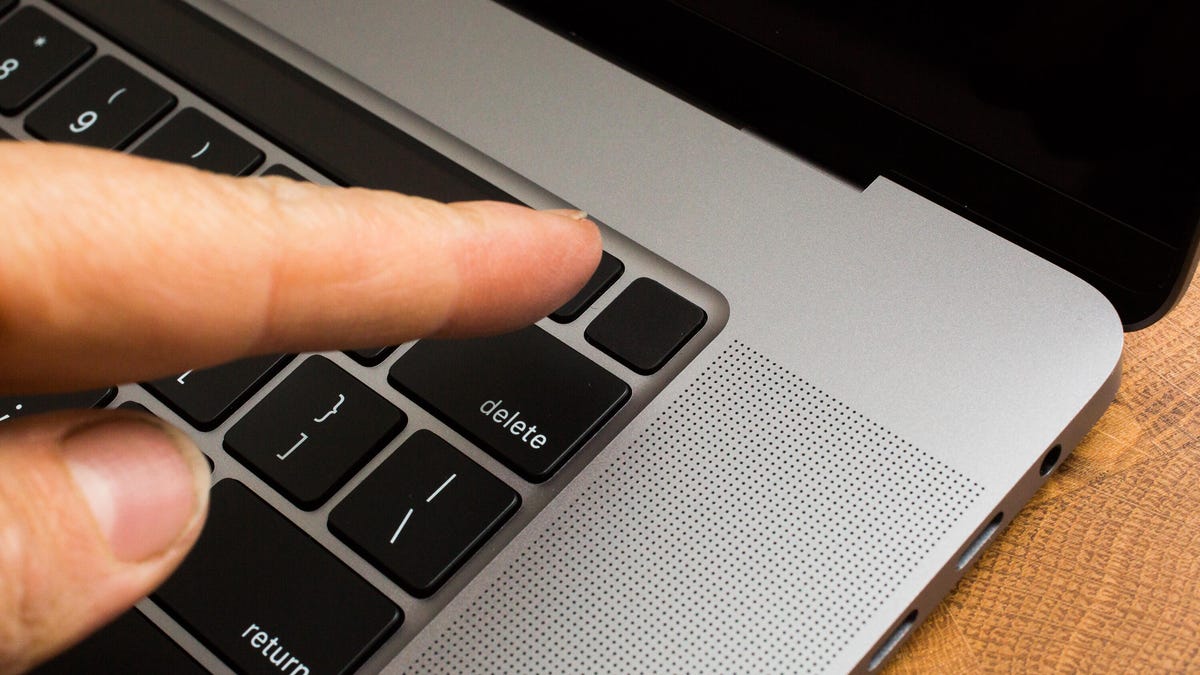
## Giving Your Old MacBook a Clean Slate: How to Factory Reset Before Selling or Trading So, you've decided it's time to upgrade! Maybe you're moving on to a newer MacBook, or perhaps you're switching platforms altogether. Whatever the reason, parting with your old Mac is a big decision. But before you hand it over to a new owner, there’s a crucial step you absolutely *must* take: a factory reset. Why is a factory reset so important? Simply put, it's the best way to ensure your personal data – everything from emails and photos to financial information and passwords – doesn’t end up in the wrong hands. You wouldn't want your next user finding years’ worth of family photos or sensitive documents, would you? The process itself is surprisingly straightforward, especially considering the value of the privacy it protects. It essentially returns your MacBook to its original state, as if you just pulled it out of the box. This completely wipes the internal storage, removing your operating system, installed applications, and most importantly, your personal files. Here’s a step-by-step guide to performing a factory reset: 1. **Back Up Your Data:** This is *essential*. Before you wipe everything, make sure you’ve backed up any files, photos, or documents you want to keep. You can use Time Machine, iCloud, or an external hard drive to create a backup. Don’t skip this step! 2. **Sign Out of iCloud:** Go to System Preferences > Apple ID and sign out. This removes your iCloud data from the Mac, ensuring your contacts, calendars, and other synced information are properly detached. 3. **Turn Off "Find My Mac":** This is another critical security measure. Go to System Preferences > iCloud and uncheck "Find My Mac.” This prevents the new owner from being able to track the device. 4. **Erase Your Hard Drive Using Recovery Mode:** This is the core of the factory reset. * Shut down your Mac. * Turn it back on and immediately press and hold Command (⌘) + R until you see the Apple logo. * You’ll be brought to the macOS Recovery utility. * Select "Disk Utility" from the options. * In Disk Utility, select your startup disk (usually named "Macintosh HD" or similar) in the sidebar. * Click the "Erase" button. * Give the disk a new name (optional). * Choose "APFS" (Apple File System) as the format. * Click "Erase." This process will take a few minutes. 5. **Reinstall macOS:** After the erase process is complete, quit Disk Utility. You’ll be back in the macOS Recovery utility. This time, select “Reinstall macOS.” Follow the on-screen instructions to reinstall the operating system. This ensures the new owner has a fresh, clean operating system to start with. Once the installation is finished, your MacBook will be ready for its new owner. It’s essentially a brand new device, free of your personal information. Taking these few steps provides a great peace of mind, knowing you've done everything you can to protect your privacy and data. (Source: CNET)